At DWService, we want to make our remote desktop solution available to everyone. For this reason, we have opened a brand new comprehensive YouTube channel with many how-tos and step-by-step tutorials.
DWService has gained in popularity as a free and reliable alternative to other remote desktop solutions. Consequently, we haved welcomed many newcomers who use the tool for remote work, remote schooling or for personal setup.
A new channel for a new support platform
At the same time, we receive many questions by email on a daily basis. For this reason, over the past few months we have published a databasis of comprehensive articles in order to properly train our new users. Yet, we decided to go a step further and we present today a brand new YouTube channel.
At the moment, we address the most common questions that we receive from our users. Throughout our short video clips we illustrate each process in a meticulous manner in order to provide very comprehensive answers.
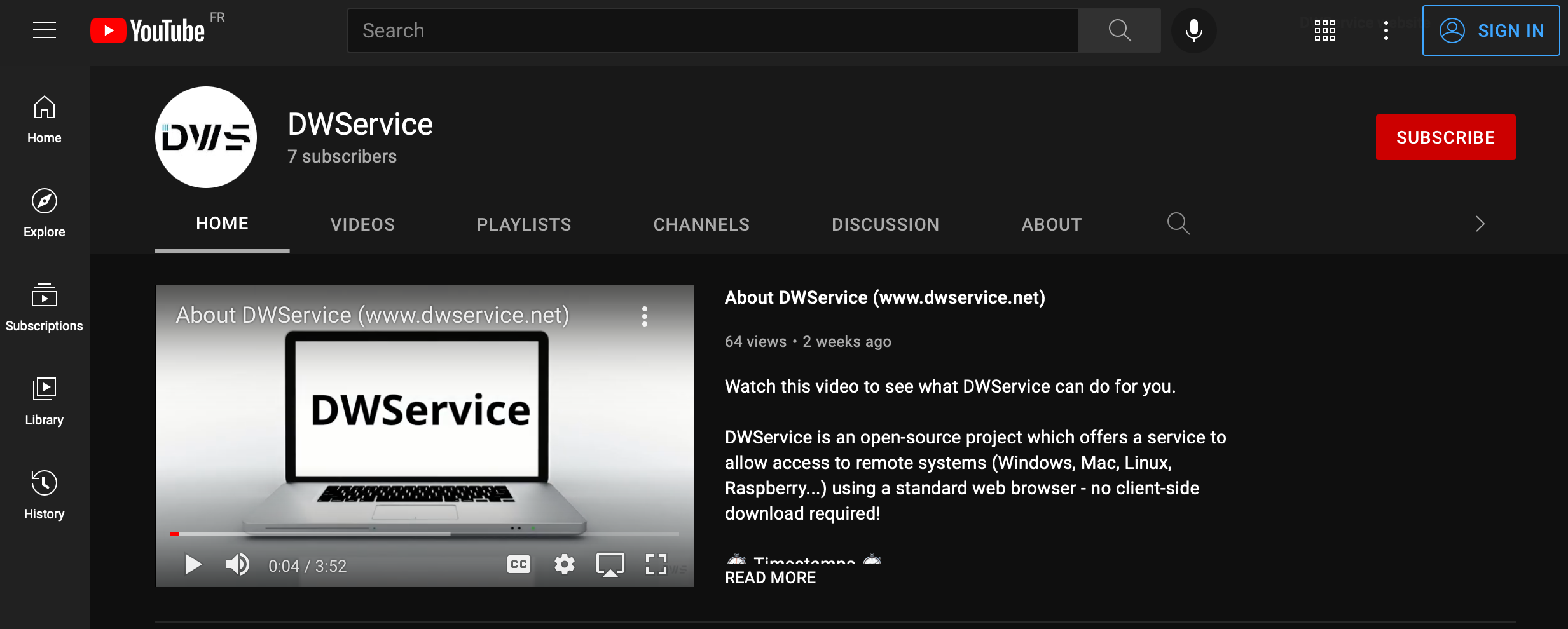
Among the topics already live on YouTube, you’ll find the how-tos for :
- How to change the email address associated with your account
- How to install / manage ToTP for a second layer of security
- How to install / run the DWService agent with a code
In the months ahead, we plan to publish new video material in order to address a wide range of topics. Everyone should then be able to deeply master DWService and make the most of it on a daily basis !
As the COVID pandemic is still going on in most parts of the world, we believe having the right tool to continue work and school is very important. Yet it’s all better with a set of comprehensive tutorials to watch and easily share with other people.
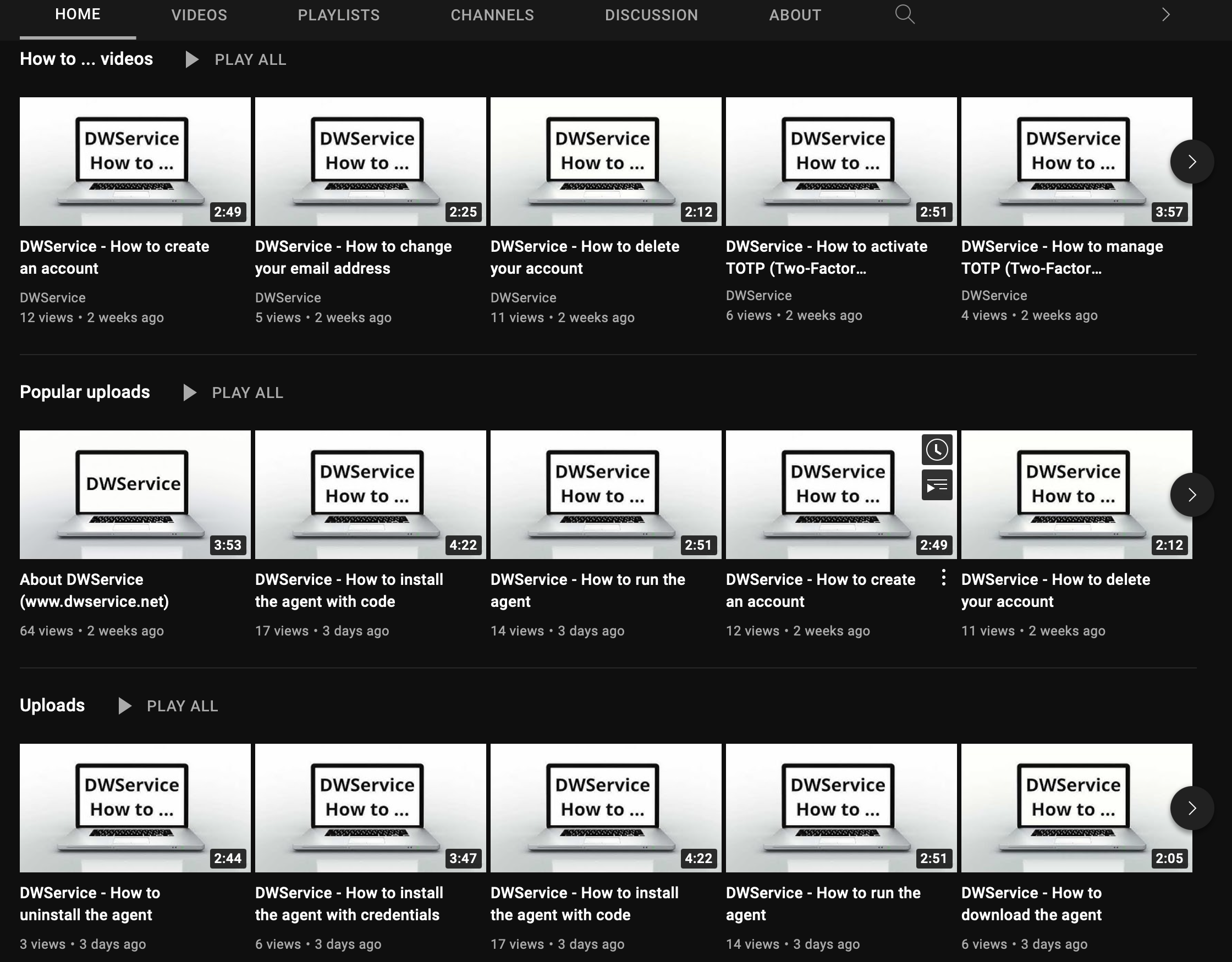
Make the most of the channel for your customers
If you are a tech admin using DWService, and we know several of you are, you will have a full list of video clips to send to your customers so that they properly set up agents on the machines you need to take over on a regular basis. And of course, you can embed those video inside the support page of your website to provide a full support service.
Please do not hesitate to subscribe to this brand new channel and also to leave your comments below the videos.
Also do not hesitate to share with us your feedback as well as the kind of tutorials that you’d like to see on this channel in order to answer your own customers’ most common questions.

8 replies on “Introducing our brand new YouTube channel !”
Hi,
I do not know what this is all about :
Error: Process closed (child status).
If you have any clue, I shall be grateful!
Cheers,
Got the same. No monitor plugged into remote computer. Either plug in a monitor or get a headerless HDMI or VGA plug.
Hi,
That’s not true I have 30 units I remote to using Dwservice been doing so for 2 years now. All are headless with no monitor attached or Headless Plug. Just got this error today for first time on one of my systems.
Hi Stanley, please contact us at support@dwservice.net and share the details and your experiences with us. We will do our best to find the solution. Thank you in advance your cooperation.
Found a fix
connect to system and open up a shell
Then run this command
pnputil /enum-devices /class Display
This will display the Video ID For example
Instance ID: PCI\VEN_8086&DEV_9B41&SUBSYS_20818086&REV_02\3&11583659&0&10
Then use this command but paste your ID where needed
pnputil /restart-device PCI\VEN_8086&DEV_9B41&SUBSYS_20818086&REV_02\3&11583659&0&10
This will reset the Graphics and now I can login to the screen season like before.
We’ve struggled with the Error: process closed (child status) on Linux for a while ourselves. We’re running headless VMs in the cloud, and finally managed to find a solution for Linux. I’ve submitted our findings to Support in hopes they get added to Troubleshooting documentation, but in case anyone is searching for a solution, I’ll leave it here, as well.
The error manifests on Linux because DWS is looking for a connected monitor and may return this error if it doesn’t find one. I’ve deployed DWS dozens of times on headless units and this doesn’t happen often – maybe 10% of the time, if that.
To fix this issue: use the DWS Shell application.
1. First, we’ll install an Xorg dummy driver – then we’ll write a config files for that driver that tells DWS this machine is headless
sudo apt-get install xserver-xorg-video-dummy
sudo nano /etc/X11/xorg.conf
2. In this new file, copy and paste the following. Make sure to save and exit the file when you’re done:
Section “Device”
Identifier “Configured Video Device”
Driver “dummy”
# Default is 4MiB, this sets it to 16MiB
VideoRam 16384
EndSection
Section “Monitor”
Identifier “Configured Monitor”
HorizSync 31.5-48.5
VertRefresh 50-70
EndSection
Section “Screen”
Identifier “Default Screen”
Monitor “Configured Monitor”
Device “Configured Video Device”
DefaultDepth 24
SubSection “Display”
Depth 24
Modes “1024×800”
EndSubSection
EndSection
3. Reboot the machine. The error should now be cleared and you should be able to sue the Screen application through DWS
I hope this helps someone out there. DWS is absolutely awesome, and I’m a huge fan.
I tried Brett’s suggestion and it did not fix the issue on RPi5. Same error.
Hi,
For RPi5 there is another workaround, which you can read about in our documentation here: https://docs.dwservice.net/docs/site/workarounds/screen-app-error-xwayland-is-not-supported-workaround-for-raspberry/
If the problem persists, please contact us at support@dwservice.net, let us know the details and we will do our best to help you further.
Thank you in advance.