Among the features offered by DWService.net, you can very easily access files stored on remote computers. Again, all it requires it a small agent running on your home computer/server.
Tag: mac
Apple just announced that the release of macOS Mojave, currently in beta, will mark the end of Back to my Mac. Currently part of iCloud, Back to my Mac was initially developed to enable users to remotely access the fils and the screen of their remote Mac computer. Good thing we’re here!
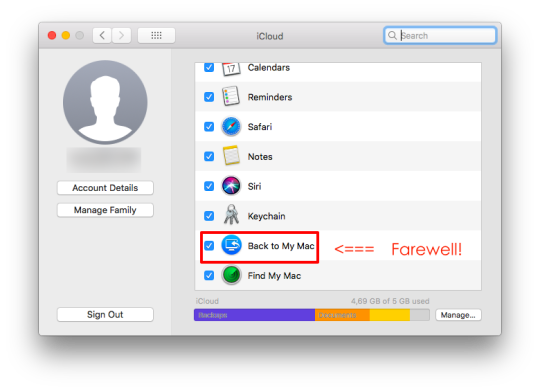
If you are a Mac customer and are used to remotely access one of your Mac, this piece of news might impact your daily routine when Mojave comes out of beta at the end of September. Sure, you can always choose to go with a paid alternative software. Or you can jump on DWService.
Free and open source, DWService is accessible from any modern browser, without any need to install a software or an extension on the computer in front of you. All you need is to install a small agent on your remote computer. Et voilà!
In practice, this means that you’ll be able to access your files and your remote screen even from a restricted computer, like the one in a cyber café or in a library. It also means that you will not have to trouble your friends or family by temporary installing anything on their machine. And because all is happening within a web browser, it does not matter what operating system they are using.
Of course, DWService is not limited to one remote machine. It is also not limited to macOS but also allows you to remotely access a Windows or a Linux machine.
Get prepared, check it out
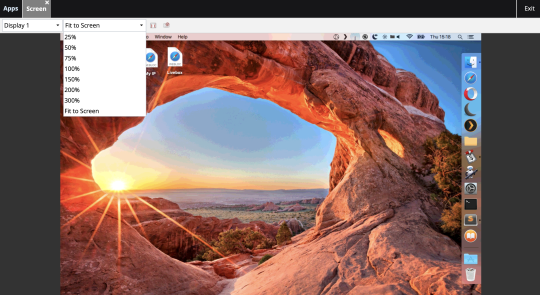
In 2018, it would be fair to imagine that we would find lots of web-based solutions to access the screen of your remote computer. But in truth, not much has changed those past ten years. In effect, you still need to install a small app on the client side, that is on the machine in your hands. Unless you use DWService.net.
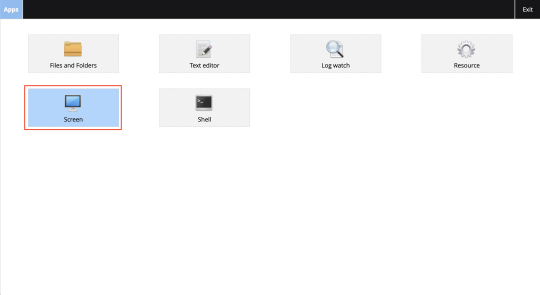
In traditional VNC solutions, the app required on the client side often is a piece of proprietary software or a browser extension that has not been open sourced. The point is: accessing the remote screen does not work out of the box via a web browser. It renders the whole process quite pointless when using a public computer onto which you cannot install anything or a friend’s machine.
There are a few open source solutions that solve the problem but to that day, they remain quite difficult to set up on the server-side for the rest of us.
DWService.net: the only true and easy web remote desktop solution
Once logged in DWService.net, click on the the Screen icon; it will immediately launch your remote desktop. In fact, if your remote machine has several screens plugged into it, you’ll be able to access all of them right from a drop-down arrow.
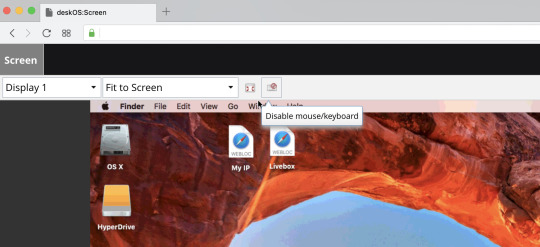
In order to have a better experience, you can also choose your level of zoom on the screen and even have a true full screen display on the client.
Remember, all this is happening right from your web browser, without any extensions or applications to install on the client side.
Did I mention that it works flawlessly with Windows, MacOS and Linux, but also on Raspberry, Wandboard and Pine64? Oh did I mention, it is free and open source?
If you’re about to set off for summer holidays, now is the time to try out DWService.net. All you need to do is to install the small agent on your home computer and leave the machine turned on.
